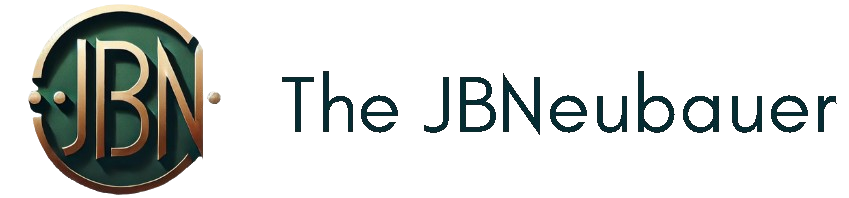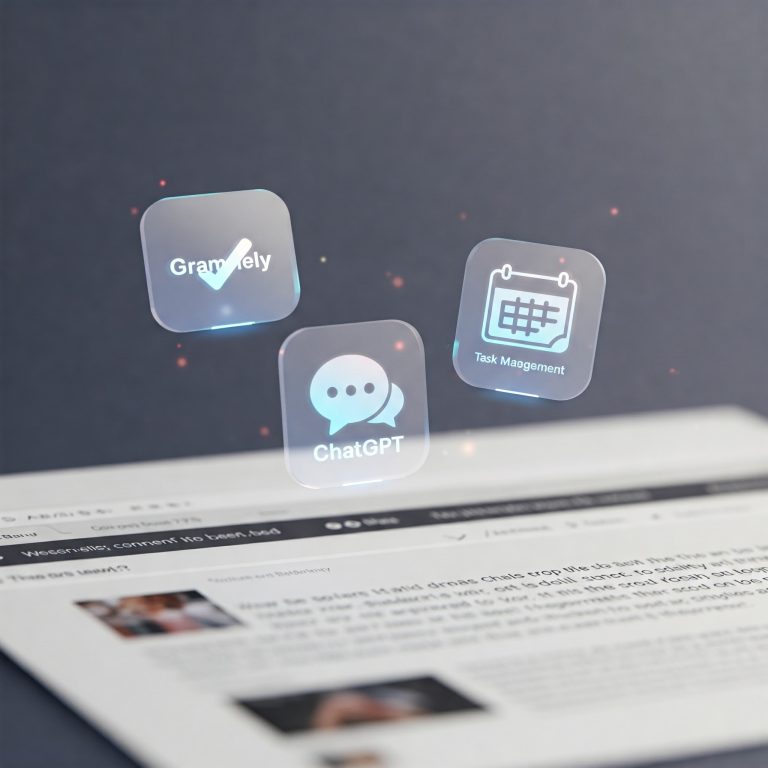Artificial intelligence has revolutionized creative expression, making it possible for anyone to generate stunning visuals with just a few lines of text. Among the most powerful AI image-generation tools is Stable Diffusion, an open-source model that allows users to create high-quality images without the need for expensive software or deep technical expertise.
This guide is designed for beginners who want to explore Stable Diffusion and learn how to generate AI-powered images efficiently. Whether you’re an artist, designer, content creator, or simply curious about AI, Stable Diffusion offers a flexible and accessible solution for generating custom visuals.
Why Choose Stable Diffusion for AI Image Generation?
Unlike proprietary platforms such as DALL·E or MidJourney, Stable Diffusion is completely open-source, giving users full control over customization, fine-tuning, and model improvements. This makes it a preferred choice for those who want:
✔ Unlimited Creative Freedom – No paywalls or content restrictions
✔ Local or Cloud-Based Use – Install Stable Diffusion on your PC or access cloud-based alternatives
✔ Custom Model Training – Fine-tune models to match specific artistic styles
Who Should Use This Guide?
This beginner’s guide is perfect for:
✅ Artists and designers exploring AI-assisted creativity
✅ Content creators looking to generate unique visuals
✅ Developers and AI enthusiasts interested in how Stable Diffusion works
✅ Anyone curious about text-to-image AI models
By the end of this guide, you’ll understand how Stable Diffusion works, how to set it up, and how to generate stunning AI images effortlessly. Let’s dive in and unlock the full potential of AI-powered creativity!
What is Stable Diffusion?
Introduction to Stable Diffusion
Stable Diffusion is a cutting-edge text-to-image AI model that transforms written descriptions into high-quality images. Developed by Stability AI, it is one of the most advanced diffusion-based image-generation models available today. Unlike traditional image-editing software, Stable Diffusion uses artificial intelligence to create unique, photorealistic, or artistic images from scratch, making it a game-changer for artists, designers, and content creators.
What sets Stable Diffusion apart from other AI image generators like DALL·E and MidJourney is its open-source nature. This allows users to run it on personal devices, customize models, and fine-tune outputs to achieve specific artistic styles.
How Stable Diffusion Works
Stable Diffusion operates on a diffusion model, which progressively refines an image from pure noise using a deep-learning process. Here’s a simplified breakdown:
- Input Text Prompt – Users provide a detailed text prompt describing the desired image.
- Latent Space Processing – The AI converts the text into a latent representation (hidden features used to generate the image).
- Noise Reduction & Refinement – The model removes noise step by step, generating a coherent and visually appealing output.
- Final Image Generation – After multiple iterations, the AI produces a high-resolution image based on the input prompt.
This process enables Stable Diffusion to generate highly detailed images that closely match user input, making it one of the most versatile AI art tools available.
Stable Diffusion vs. Other AI Image Generators
While there are several AI-powered image-generation models, Stable Diffusion stands out due to its:
✅ Open-Source Flexibility – Unlike proprietary models like MidJourney, Stable Diffusion allows full customization and offline use.
✅ Custom Model Training – Users can fine-tune models to generate images in specific artistic styles.
✅ Unlimited Image Generation – No restrictions on prompt creativity or output, unlike platforms that enforce content guidelines.
✅ Hardware Optimization – Can be run locally with a powerful GPU or accessed via cloud-based solutions.
Why is Stable Diffusion Popular?
Stable Diffusion has gained massive popularity due to its ability to generate high-quality images at no cost. Whether you’re a digital artist, a social media creator, or a researcher in AI art, Stable Diffusion offers unmatched control, customization, and scalability.
With its rapid evolution, new features like LoRAs, ControlNet, and inpainting make it even more powerful for creating dynamic and highly detailed visuals.
How Stable Diffusion Works: A Step-by-Step Guide
Understanding the AI Behind Stable Diffusion
Stable Diffusion is a powerful text-to-image AI model that generates high-quality visuals from written descriptions. It uses a latent diffusion model (LDM), a type of deep-learning framework that gradually transforms random noise into a fully realized image. This process is what makes Stable Diffusion unique in the world of AI-generated art.
By leveraging deep neural networks, Stable Diffusion learns to understand text prompts and translate them into detailed images. Let’s break down the mechanics behind this AI-driven transformation.
The Step-by-Step Process of Stable Diffusion
1. Input: Text Prompt Interpretation
Everything begins with a text prompt. Users enter a description of the image they want to generate, such as:
➡ “A futuristic cityscape at sunset with flying cars and neon lights.”
Stable Diffusion uses a language model, typically CLIP (Contrastive Language-Image Pretraining), to understand the meaning of the prompt and map it to a visual concept.
2. Latent Space Encoding
Instead of working directly with pixels, Stable Diffusion operates in a latent space—a compressed version of image data where patterns, colors, and structures are represented mathematically. This allows for faster and more efficient image generation compared to pixel-based methods.
3. Noise Injection and Progressive Denoising
At the core of diffusion models lies a process called denoising diffusion probabilistic modeling (DDPM). Here’s how it works:
✅ The model starts with pure noise—a random distribution of pixels.
✅ It progressively removes noise over multiple steps, refining the image based on the learned patterns from its training data.
✅ Each step adds more detail, clarity, and coherence to the output, transforming the noise into a recognizable image.
This iterative denoising process is what enables Stable Diffusion to create stunning, high-resolution images from simple text inputs.
4. Image Refinement & Output Generation
Once the noise removal process is complete, the AI produces the final image. Users can control various parameters, such as:
🔹 Sampling Steps – Determines the number of denoising steps (more steps = higher quality).
🔹 CFG Scale (Classifier-Free Guidance) – Controls how closely the AI follows the text prompt.
🔹 Seed Value – Ensures reproducibility of results (using the same seed generates similar images).
This level of customization makes Stable Diffusion one of the most flexible AI image-generation tools available today.
Why is Stable Diffusion So Effective?
✅ High-Quality Image Generation – Produces photorealistic, artistic, or fantasy-style visuals.
✅ Fast Processing – Optimized for speed, allowing for quick iterations and fine-tuning.
✅ Customizable Outputs – Users can adjust parameters to refine results based on artistic preferences.
✅ Scalability – Can be run locally on a GPU or accessed via cloud-based services for enhanced performance.
With continuous improvements like ControlNet, LoRAs, and inpainting, Stable Diffusion is evolving into an indispensable tool for artists, content creators, and AI enthusiasts.
Getting Started with Stable Diffusion
Stable Diffusion is one of the most powerful AI image-generation tools available today, offering unparalleled creative freedom for artists, designers, and AI enthusiasts. Whether you want to generate artwork, enhance photos, or experiment with AI-generated visuals, Stable Diffusion provides a robust and customizable solution.
In this guide, we’ll walk you through the essential steps to get started with Stable Diffusion, including hardware requirements, installation options, and how to choose the right platform for your needs.
Step 1: Understanding the Requirements
Before installing Stable Diffusion, ensure that your system meets the minimum hardware specifications.
🔹 Hardware Requirements
To run Stable Diffusion efficiently, you’ll need a dedicated GPU (Graphics Processing Unit) with sufficient VRAM.
✅ Recommended Specifications:
✔ GPU: NVIDIA (RTX 2060 or higher) with at least 6GB VRAM
✔ CPU: Any modern multi-core processor (Intel i5/i7 or AMD Ryzen 5/7)
✔ RAM: 16GB or more for optimal performance
✔ Storage: 20GB+ free space for model files and outputs
✔ Operating System: Windows, macOS, or Linux
💡 Tip: If your system doesn’t meet these requirements, you can use cloud-based services like Google Colab, RunDiffusion, or Stability AI’s DreamStudio.
Step 2: Choosing How to Use Stable Diffusion
You have multiple options to run Stable Diffusion, depending on your preferences and technical expertise.
Option 1: Installing Stable Diffusion Locally (Offline Use)
For users who prefer full control over the AI model, installing Stable Diffusion on a local machine is the best option.
🔹 Best Local Installers:
✅ Automatic1111 Web UI – Most popular with advanced customization options
✅ InvokeAI – User-friendly interface with flexible features
✅ ComfyUI – Node-based interface for modular control
Option 2: Using Cloud-Based Stable Diffusion (No Installation Needed)
If you don’t have a high-end GPU, cloud-based platforms allow you to use Stable Diffusion without installing it.
🔹 Best Cloud Platforms:
✅ DreamStudio – Stability AI’s official cloud service
✅ Google Colab – Free (with limitations), Pro version for better performance
✅ RunDiffusion – Pay-per-use service with powerful GPUs
💡 Tip: Local installations provide greater flexibility and customization, while cloud platforms offer ease of access and reduced hardware costs.
Step 3: Installing Stable Diffusion Locally
🔹 Installing Automatic1111 Web UI (Most Popular Choice)
1️⃣ Download Python – Install Python 3.10+ from python.org.
2️⃣ Install Git – Download and install Git from git-scm.com.
3️⃣ Clone the Repository – Open Command Prompt (Windows) or Terminal (Mac/Linux) and run:
git clone https://github.com/AUTOMATIC1111/stable-diffusion-webui.git
cd stable-diffusion-webui
4️⃣ Download Model Files – Place Stable Diffusion model files (e.g., sd-v1-5.ckpt) in the models/Stable-diffusion directory.
5️⃣ Run the Web UI – Start the application by executing:
webui-user.bat (Windows)
./webui.sh (Mac/Linux)
🎨 Once installed, you can access Stable Diffusion from your web browser and start generating AI images!
Step 4: Choosing the Right Model for Your Needs
Stable Diffusion supports different models for varied artistic and photorealistic styles.
📌 Popular Models:
✅ SD 1.5 – Most stable and widely used model
✅ SDXL (Stable Diffusion XL) – Higher-quality images with better details
✅ DreamShaper & RealisticVision – Optimized for photorealism
✅ AnythingV5 & PastelMix – Ideal for anime and stylized art
💡 Tip: You can download additional models from platforms like CivitAI and Hugging Face to experiment with different styles.
Step 5: Running Stable Diffusion for the First Time
Now that you’ve installed Stable Diffusion, follow these steps to generate your first image:
✅ Generating an AI Image in Automatic1111 Web UI
1️⃣ Open your web browser and go to http://127.0.0.1:7860/
2️⃣ Enter a text prompt, such as:
“A majestic lion standing on a cliff under a glowing full moon, ultra-detailed, 4K resolution.”
3️⃣ Adjust parameters:
✔ Sampling Steps: 30-50 for high quality
✔ CFG Scale: 7-10 for better prompt adherence
✔ Image Resolution: 512×512 or higher (if using SDXL)
4️⃣ Click “Generate” and wait for the AI to process your request.
Congratulations! You’ve successfully generated your first AI image using Stable Diffusion!
Generating Your First Image with Stable Diffusion
Step 1: Understanding Text Prompts
A text prompt is the foundation of every AI-generated image. The more descriptive and structured your prompt, the better the output.
🔹 How to Write an Effective Prompt
To generate an image that closely matches your vision, consider these key elements:
✅ Main Subject: Define the focus of your image (e.g., “A cyberpunk city skyline”).
✅ Style & Aesthetic: Specify an art style (e.g., “in the style of Studio Ghibli”).
✅ Lighting & Mood: Add details about ambiance (e.g., “dramatic lighting, sunset glow”).
✅ Camera & Perspective: Enhance realism with angles (e.g., “close-up shot, ultra-wide lens”).
✅ Resolution & Quality: Use terms like “highly detailed, 8K, ultra-realistic” for better refinement.
📌 Example of a Well-Structured Prompt
❌ “A cat” (Too vague, results may be random)
✅ “A majestic white cat sitting on a Victorian-style armchair, intricate details, soft ambient lighting, hyper-realistic, 4K resolution” (Detailed and structured)
💡 Tip: You can experiment with different styles by adding keywords like watercolor painting, futuristic concept art, cinematic lighting, or anime style.
Step 2: Understanding Negative Prompts
A negative prompt helps you avoid unwanted elements in your image. For example, if you don’t want blurry backgrounds or extra limbs in character designs, you can specify:
✅ Common Negative Prompts:
🚫 “low quality, blurry, distorted, extra fingers, bad anatomy, artifacts”
📌 Example Using a Negative Prompt
🖼️ “A futuristic robot standing in a neon-lit alley, ultra-detailed, cinematic lighting”
❌ Negative Prompt: “low quality, blurry, unrealistic, overexposed”
This ensures a cleaner and more accurate output.
Step 3: Adjusting Key Parameters for Best Results
Stable Diffusion allows you to fine-tune multiple parameters to improve image generation. Here’s a breakdown of the most important ones:
🔹 Essential Settings to Optimize Your Image
| Parameter | Function | Recommended Value |
|---|---|---|
| Sampling Steps | Determines the quality and detail of the output | 30-50 |
| CFG Scale | Controls how closely the image follows the prompt | 7-10 |
| Resolution | Sets image size (affects detail & VRAM usage) | 512×512 or higher |
| Seed Value | Ensures reproducibility of results | Random or a fixed number |
| Sampler | Different algorithms for generating images | Euler A, DPM++ SDE Karras |
💡 Tip: Higher sampling steps and resolution improve image quality but increase generation time.
Step 4: Generating Your First AI Image
Now that you have your prompt and settings ready, follow these steps to generate your first image in Automatic1111 Web UI:
Step-by-Step Guide
1️⃣ Open your web browser and navigate to http://127.0.0.1:7860/
2️⃣ In the Text Prompt box, enter your detailed description.
3️⃣ (Optional) In the Negative Prompt box, enter unwanted elements.
4️⃣ Adjust the following key settings:
- Sampling Steps: Set to 30-50
- CFG Scale: Set to 7-10
- Resolution: Start with 512×512 (increase for better quality)
5️⃣ Click “Generate” and wait for the image to process.
Your first AI-generated image is now ready!
Step 5: Refining and Enhancing Your Image
Once you’ve generated an image, you may want to enhance it for better clarity and detail. Here are some advanced techniques:
🔹 Upscaling for Higher Resolution
If your output looks pixelated, use an AI upscaler to improve sharpness and quality.
✅ Recommended Upscalers:
✔ ESRGAN & SwinIR – Best for photorealistic images
✔ Real-ESRGAN – Ideal for general AI upscaling
🔹 Inpainting for Fixing Imperfections
Use inpainting to correct mistakes or modify parts of an image. This is useful for:
✅ Fixing hands, faces, or missing details
✅ Removing unwanted objects
✅ Editing specific image areas
💡 Tip: Inpainting tools are available in the Stable Diffusion Web UI under the “img2img” tab.
Advanced Features and Customization in Stable Diffusion
Introduction
Once you’ve mastered the basics of Stable Diffusion, it’s time to explore its advanced features and customization options to unlock even greater creative potential. Whether you want to refine image details, control compositions, or fine-tune model performance, Stable Diffusion’s customization tools allow for unparalleled artistic flexibility.
In this guide, we’ll cover essential advanced techniques such as LoRAs, embeddings, ControlNet, and inpainting, helping you create more precise, realistic, and unique AI-generated images.
1. LoRAs (Low-Rank Adaptation) – Customizing Artistic Styles
🔹 What is a LoRA Model?
LoRA (Low-Rank Adaptation) is a lightweight fine-tuning method that allows users to train models to replicate specific art styles, facial structures, or character designs without modifying the base Stable Diffusion model.
✅ Why Use LoRAs?
✔ Adds custom styles without heavy model training
✔ Reduces VRAM usage compared to full model fine-tuning
✔ Easy to swap between different trained LoRAs
📌 How to Use LoRAs in Automatic1111 Web UI
1️⃣ Download LoRA models from sites like CivitAI or Hugging Face.
2️⃣ Place the LoRA files in the models/Lora directory.
3️⃣ In the Web UI, add LoRA syntax to your prompt:
<lora:LoRA_Name:0.7>
- Replace
LoRA_Namewith the downloaded model name. - Adjust the
0.7weight value to fine-tune the effect (range: 0.1 to 1.0).
4️⃣ Click Generate, and the AI will integrate the LoRA style into your image.
💡 Tip: Experiment with multiple LoRAs in a single prompt to blend styles!
2. Textual Inversion & Embeddings – Fine-Tuning Prompts
🔹 What are Embeddings?
Embeddings are custom-trained keywords that can refine AI interpretations of specific terms. They enhance prompt accuracy, allowing for consistent character designs, emotions, or niche aesthetics.
✅ Benefits of Embeddings:
✔ Enables style consistency across multiple images
✔ Enhances prompt accuracy for niche concepts
✔ Works with any base Stable Diffusion model
📌 How to Use Embeddings in Stable Diffusion
1️⃣ Download embeddings from CivitAI or train your own using Textual Inversion.
2️⃣ Place the files in the embeddings/ folder in your Stable Diffusion directory.
3️⃣ Use the embedding keyword in your prompt:
"A medieval knight in full armor, cinematic lighting, <embedding_name>"
4️⃣ Generate the image with enhanced style control.
💡 Tip: Embeddings work well with LoRAs for even more refined results!
3. ControlNet – Perfecting Composition and Poses
🔹 What is ControlNet?
ControlNet is an advanced feature that adds control over image composition, pose, and structure by using reference images or depth maps.
✅ Why Use ControlNet?
✔ Ensures consistent character poses and structures
✔ Allows for pose replication from reference images
✔ Enables precise control over backgrounds and compositions
📌 How to Use ControlNet in Stable Diffusion
1️⃣ Install the ControlNet extension via Automatic1111 Web UI Extensions tab.
2️⃣ Download and place ControlNet models in the models/ControlNet/ directory.
3️⃣ Upload a reference image (e.g., a human pose or rough sketch).
4️⃣ Select a ControlNet type:
- Canny – Edge detection for outlines
- Depth – Generates 3D-like structures
- Pose – Mimics body positions from reference images
5️⃣ Click Generate, and ControlNet will guide the AI to match the reference.
💡 Tip: Use ControlNet with inpainting to modify only certain areas of an image!
4. Inpainting – Editing AI-Generated Images
🔹 What is Inpainting?
Inpainting allows users to modify parts of an image, whether to fix errors, remove objects, or add new elements.
✅ Why Use Inpainting?
✔ Fixes artifacts and mistakes (e.g., extra fingers)
✔ Allows partial edits instead of regenerating the entire image
✔ Useful for background changes and facial corrections
📌 How to Use Inpainting in Automatic1111 Web UI
1️⃣ Open img2img mode in Web UI and switch to the Inpainting tab.
2️⃣ Upload an existing image.
3️⃣ Mask the area that needs modification.
4️⃣ Enter a new prompt describing the edit.
5️⃣ Click Generate, and Stable Diffusion will replace the masked area with AI-generated content.
💡 Tip: Increase denoising strength for more dramatic changes!
5. Upscaling – Enhancing Image Quality
🔹 Why Upscale AI Images?
Most Stable Diffusion images are generated at 512×512 resolution, but upscaling helps improve clarity, detail, and overall quality.
✅ Best AI Upscalers for Stable Diffusion:
✔ ESRGAN+ & SwinIR – For photorealistic detail
✔ Latent Diffusion Upscaler – Best for artistic images
✔ 4x UltraSharp – Best for anime-style images
📌 How to Use an Upscaler in Stable Diffusion
1️⃣ In Automatic1111 Web UI, go to the Extras tab.
2️⃣ Upload your low-resolution image.
3️⃣ Select an upscaler model (e.g., ESRGAN).
4️⃣ Set scale factor (2x or 4x for best results).
5️⃣ Click Generate, and the AI will enhance the image resolution.
💡 Tip: Use upscalers for AI-generated wallpapers, prints, and professional designs.
Tips for Better Image Generation in Stable Diffusion
Introduction
Generating high-quality AI images with Stable Diffusion requires more than just entering a simple prompt. By optimizing prompt engineering, model settings, and advanced techniques, you can create stunning, detailed, and accurate AI-generated visuals.
In this guide, we’ll explore expert tips for improving image quality, consistency, and artistic creativity, ensuring your AI-generated images stand out.
1. Mastering Prompt Engineering for More Accurate Results
🔹 The Power of Detailed Prompts
A well-structured prompt is crucial for guiding the AI toward generating the desired image. Here’s how to craft an effective prompt:
✅ Be Specific – Instead of “a cat”, write “A fluffy white Persian cat with blue eyes sitting by a sunlit window, hyper-realistic, 8K resolution”.
✅ Use Descriptive Adjectives – Words like “cinematic lighting, intricate details, ultra-detailed, 4K resolution” improve image quality.
✅ Experiment with Art Styles – Try “oil painting, cyberpunk, anime-style, watercolor, photorealistic” for varied results.
✅ Include Composition Details – Use “close-up shot, wide-angle view, aerial perspective, dynamic pose” to control framing.
📌 Example of an Optimized Prompt
❌ “A dragon” (Too vague)
✅ “A majestic fire-breathing dragon perched on a rocky cliff, glowing red eyes, detailed scales, cinematic lighting, ultra-HD” (Well-defined)
💡 Tip: Use Negative Prompts to remove unwanted elements like “blurry, low-quality, distorted, extra limbs”.
2. Adjusting Key Parameters for High-Quality Images
Stable Diffusion offers several adjustable parameters that impact image quality. Here’s how to fine-tune them:
| Parameter | Function | Recommended Value |
|---|---|---|
| Sampling Steps | Controls detail level (higher = better quality) | 30-50 |
| CFG Scale | Adjusts how closely the image follows the prompt | 7-10 |
| Image Resolution | Higher resolutions improve clarity | 512×512 or 768×768+ |
| Seed Value | Reproduces similar outputs with the same settings | Random or fixed |
💡 Tip: Increasing sampling steps refines details, but going beyond 50 steps provides diminishing returns.
3. Choosing the Right Stable Diffusion Model for Your Needs
Stable Diffusion supports multiple AI models, each suited for different artistic styles:
✅ SDXL (Stable Diffusion XL) – Best for high-resolution and photorealism
✅ DreamShaper – Ideal for fantasy and concept art
✅ RealisticVision – Best for ultra-realistic portraits
✅ PastelMix & AnythingV5 – Perfect for anime and stylized art
💡 Tip: You can download custom-trained models from CivitAI or Hugging Face to achieve highly specific styles.
4. Using ControlNet for Structured Image Composition
ControlNet allows you to guide AI compositions by using reference images. It’s especially useful for replicating poses, depth, and object structure.
✅ How to Use ControlNet:
1️⃣ Install ControlNet extension in Automatic1111 Web UI.
2️⃣ Upload a reference image (pose, line art, or depth map).
3️⃣ Select a ControlNet type:
- Canny (Edge detection)
- Pose (Human pose reference)
- Depth (3D-like composition)
4️⃣ Click Generate to create a structured, refined output.
💡 Tip: Combine ControlNet with inpainting to modify specific areas without affecting the entire image.
5. Leveraging Inpainting for Editing and Enhancements
🔹 What is Inpainting?
Inpainting lets you edit, fix, or refine specific parts of an AI-generated image without starting over.
✅ Common Uses of Inpainting:
✔ Fix distorted faces or extra limbs
✔ Change backgrounds without altering the main subject
✔ Add new objects or elements seamlessly
📌 How to Use Inpainting in Automatic1111 Web UI
1️⃣ Open img2img mode and switch to Inpainting.
2️⃣ Upload the image and mask the area you want to edit.
3️⃣ Enter a new prompt describing the change.
4️⃣ Adjust denoising strength (higher = bigger changes).
5️⃣ Click Generate to refine the image.
💡 Tip: Keep denoising strength between 0.5-0.7 for subtle improvements without affecting the whole image.
6. Enhancing Image Quality with AI Upscaling
Most Stable Diffusion images are generated at 512×512, but upscaling helps improve sharpness and detail.
✅ Best Upscalers for AI Image Enhancement:
✔ ESRGAN+ & SwinIR – Best for photorealistic results
✔ 4x UltraSharp – Ideal for anime-style upscaling
✔ Latent Diffusion Upscaler – Best for maintaining AI-generated details
📌 How to Upscale an Image in Automatic1111 Web UI
1️⃣ Open the Extras tab.
2️⃣ Upload the low-resolution image.
3️⃣ Choose an upscaler model (e.g., ESRGAN).
4️⃣ Set the scale factor (2x or 4x for best results).
5️⃣ Click Generate to enhance the image quality.
💡 Tip: Upscaling is great for wallpapers, prints, and professional designs.
7. Troubleshooting Common Image Generation Issues
🔹 Why is My AI Image Blurry?
✔ Increase sampling steps to 40-50.
✔ Use a higher-resolution base model like SDXL.
✔ Upscale using AI-enhanced resolution tools.
🔹 Why is My Prompt Not Working?
✔ Reword the prompt using more specific details.
✔ Adjust CFG Scale to fine-tune AI adherence to the prompt.
✔ Use negative prompts to remove unwanted elements.
🔹 Why Do My AI Characters Have Extra Fingers?
✔ Use a LoRA or ControlNet model for better anatomy.
✔ Reduce CFG Scale (high values may distort hands).
✔ Try inpainting to fix small details.
Common Issues and How to Fix Them in Stable Diffusion
Introduction
Stable Diffusion is a powerful AI image-generation tool, but like any advanced technology, it comes with challenges. From blurry images to incorrect anatomy, many users face common issues that can impact the quality of AI-generated images.
This guide will walk you through the most frequent problems and their solutions, helping you troubleshoot and optimize your Stable Diffusion workflow for better, more consistent results.
1. Blurry or Low-Quality Images
🔹 Problem: AI-Generated Images Look Blurry or Lacking in Detail
Blurry images occur when sampling steps are too low, the resolution is too small, or the wrong model settings are used.
✅ Solution:
✔ Increase Sampling Steps – Set between 30-50 for improved sharpness.
✔ Use a Higher Resolution – Generate images at 768×768 or higher for SDXL models.
✔ Upscale the Image – Use AI upscalers like ESRGAN or SwinIR to enhance details.
✔ Select a High-Quality Model – Models like RealisticVision or SDXL produce sharper outputs.
💡 Tip: Avoid setting sampling steps above 50, as it slows processing without major quality improvements.
2. AI-Generated Faces Look Distorted or Asymmetrical
🔹 Problem: Faces Look Deformed, Crooked, or Have Strange Features
This issue is common in portraits and character generations, especially with low CFG scale settings or poor model selection.
✅ Solution:
✔ Use a High-Resolution Model – Try SDXL, DreamShaper, or RealisticVision for realistic faces.
✔ Adjust CFG Scale – Set between 7-10 to improve AI adherence to the prompt.
✔ Use Face Restoration Tools – Enable GFPGAN or CodeFormer in Automatic1111 Web UI.
✔ Apply Inpainting for Corrections – Mask and re-generate specific areas (e.g., eyes, nose).
💡 Tip: Face restoration tools are essential for fixing low-quality facial details in AI-generated images.
3. Hands and Fingers Appear Deformed or Have Extra Digits
🔹 Problem: AI Generates Extra Fingers or Distorted Hands
Stable Diffusion struggles with anatomical accuracy, often producing extra fingers or unnatural hand positions.
✅ Solution:
✔ Lower CFG Scale – Set between 6-8 to prevent exaggerated hand features.
✔ Use a LoRA Model for Hands – Try Hand-Correct LoRAs from CivitAI to improve accuracy.
✔ Enable ControlNet (Pose Mode) – Use a reference image for better hand positioning.
✔ Use Inpainting for Fixes – Mask out deformed hands and regenerate using a refined prompt.
💡 Tip: ControlNet with depth maps can help guide hands into natural poses.
4. Image Does Not Match the Prompt
🔹 Problem: AI Generates Images That Don’t Follow the Prompt
This happens when the CFG scale is too low, the model isn’t trained for the prompt type, or the prompt lacks clarity.
✅ Solution:
✔ Increase CFG Scale – Set to 7-10 to ensure better prompt adherence.
✔ Use a More Descriptive Prompt – Add detailed adjectives, styles, and context (e.g., “A cinematic 4K portrait of a futuristic knight with glowing armor, ultra-detailed”).
✔ Try Different Sampling Methods – Use DPM++ SDE Karras for better prompt fidelity.
✔ Experiment with Another Model – If SD 1.5 struggles, try SDXL or a fine-tuned model for better results.
💡 Tip: Test different CFG scale values to balance AI creativity vs. strict prompt adherence.
5. Images Have Artifacts or Strange Glitches
🔹 Problem: Unwanted Artifacts, Noise, or Image Distortions
Artifacts appear when the sampling method is incorrect, the model isn’t well-trained, or low-resolution generation is used.
✅ Solution:
✔ Switch to a Different Sampler – Try Euler A, DPM++ 2M Karras, or UniPC for cleaner outputs.
✔ Increase Sampling Steps – Set to 40-50 for higher detail refinement.
✔ Use High-Quality Base Models – SDXL models reduce noise and improve realism.
✔ Apply an Upscaler for Refinement – AI upscalers like Latent Diffusion help reduce noise.
💡 Tip: Use negative prompts (e.g., “artifacts, blurry, low quality”) to further refine image output.
6. Out of Memory (VRAM) Errors
🔹 Problem: Stable Diffusion Crashes Due to VRAM Limitations
If your GPU has limited VRAM, the model may fail to generate images, causing CUDA out-of-memory errors.
✅ Solution:
✔ Use a Lower Resolution – Generate images at 512×512 instead of 768×768+.
✔ Reduce Sampling Steps – Try 20-30 steps instead of 50.
✔ Enable xFormers Optimization – Add --xformers in the webui-user.bat file.
✔ Use a Lighter Model – SD 1.5 consumes less VRAM than SDXL.
✔ Use Google Colab or Cloud Services – If your GPU isn’t powerful enough, try RunDiffusion or Colab Pro.
💡 Tip: If running Stable Diffusion locally, 16GB+ RAM and a VRAM of 8GB+ help prevent crashes.
7. Colors Look Washed Out or Over-Saturated
🔹 Problem: Colors Appear Too Faded or Too Intense
Sometimes AI-generated colors don’t appear natural due to incorrect CFG scale settings or sampling issues.
✅ Solution:
✔ Adjust CFG Scale – Lower it to 6-8 if colors are too extreme.
✔ Use a Model with Better Color Rendering – DreamShaper and RealisticVision handle colors well.
✔ Enable High-Quality Sampling Methods – DPM++ SDE Karras improves natural tones.
✔ Use Image-to-Image Mode – Increase color vibrancy by reprocessing the image with img2img.
💡 Tip: Post-process images in Photoshop or Lightroom for color correction.
Mastering Stable Diffusion for AI Image Generation
Bringing It All Together
Stable Diffusion is one of the most versatile and powerful AI image-generation tools available today. Whether you’re an artist, designer, content creator, or AI enthusiast, mastering its features allows you to create high-quality, unique, and visually stunning images.
From understanding the basics to exploring advanced customization, this guide has covered everything you need to get started, optimize image quality, and troubleshoot common issues. By applying effective prompt engineering, fine-tuning model settings, and leveraging advanced features like LoRAs, ControlNet, and inpainting, you can elevate your AI-generated images to a professional level.
Key Takeaways
✅ Stable Diffusion is a powerful, open-source AI tool for text-to-image generation.
✅ Detailed prompts and negative prompts significantly impact image accuracy.
✅ Adjusting sampling steps, CFG scale, and resolution improves image quality.
✅ Advanced features like ControlNet, LoRAs, and inpainting allow for greater creative control.
✅ AI upscalers and post-processing tools enhance image resolution and details.
✅ Troubleshooting common issues ensures more consistent and professional results.
By combining these techniques, you can fully harness the potential of Stable Diffusion to create photorealistic images, artistic illustrations, and everything in between.
Next Steps: Keep Learning and Experimenting
Stable Diffusion is constantly evolving, with new models, extensions, and improvements released frequently. Here’s how you can continue improving your AI art skills:
📌 Experiment with Different Models – Try SDXL, DreamShaper, RealisticVision, and PastelMix for unique styles.
📌 Refine Your Prompt Engineering Skills – Use structured and detailed prompts for better control.
📌 Explore Community Resources – Visit CivitAI, Hugging Face, and Stability AI forums to stay updated.
📌 Practice with Advanced Techniques – Master ControlNet, embeddings, and LoRAs for greater creative flexibility.
💡 Tip: The best way to improve is through hands-on experimentation. Keep testing new prompts, settings, and models to find what works best for your creative vision.
Final Thoughts
Stable Diffusion is revolutionizing digital creativity, bridging the gap between AI technology and artistic expression. Whether you’re creating digital art, illustrations, product concepts, or even AI-generated portraits, the possibilities are limitless.
With the knowledge and techniques covered in this guide, you now have the tools to explore, refine, and perfect your AI image-generation skills.
🚀 Now it’s your turn—start experimenting and create something amazing with Stable Diffusion!
For More posts Please look here
For IT Consults please use the contact form