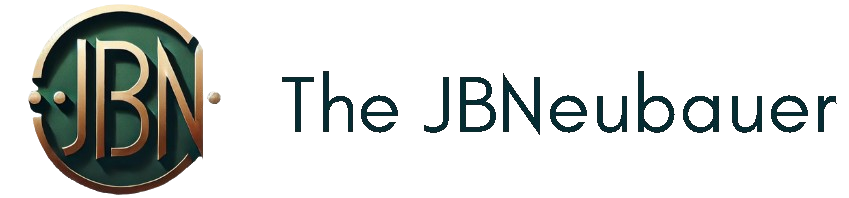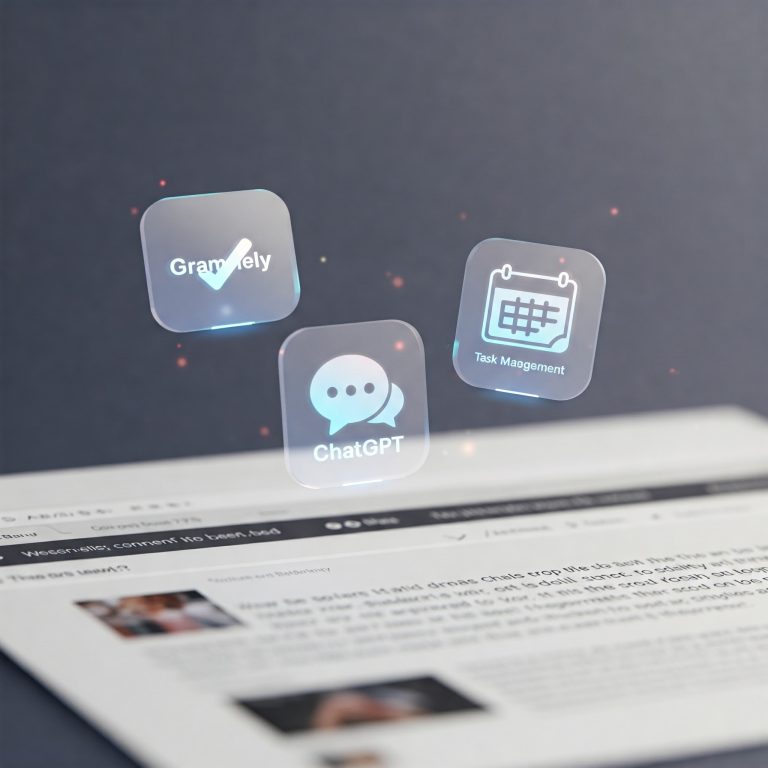Getting Started with MidJourney: A Beginner’s Guide to AI Art Creation
Artificial Intelligence is reshaping the creative industry, and MidJourney stands out as one of the most powerful AI tools for generating visually stunning artwork. Whether you’re an artist, designer, content creator, or simply curious about AI-generated images, MidJourney provides an intuitive and powerful platform to bring your creative ideas to life.
In this section, we’ll cover everything you need to know to get started with MidJourney, including what it is, how it works, and how it compares to other AI art generators.
What is MidJourney?
MidJourney is an advanced AI-powered image-generation tool that transforms text-based prompts into breathtaking visuals. Built on deep learning algorithms, MidJourney specializes in producing highly detailed and artistic compositions, often resembling hand-painted illustrations or cinematic visuals.
Unlike traditional graphic design software, MidJourney does not require technical skills in digital art. Instead, users simply input descriptive prompts, and the AI generates unique artwork based on the provided keywords. The tool is widely used for:
- Concept Art & Illustrations – Ideal for artists, designers, and storytellers.
- Marketing & Branding – Businesses use AI-generated visuals for social media, advertising, and branding.
- NFTs & Digital Assets – Creators use MidJourney to design NFT artwork and digital collectibles.
- Interior & Fashion Design – AI-generated imagery inspires creative projects across various industries.
How Does MidJourney Work?
MidJourney operates through Discord, a popular communication platform. Users interact with the AI via a chatbot, submitting prompts that guide the AI in generating images. The process is simple:
- Join the MidJourney Discord Server – MidJourney is accessible only through Discord, so users must join the official server.
- Use the
/imagineCommand – The primary command for generating images. Users input a detailed text description of the desired artwork. - AI Processes the Request – MidJourney’s neural networks analyze the prompt and generate a set of four image variations.
- Refine and Upscale – Users can choose to upscale, modify, or regenerate the images for better results.
Since MidJourney is cloud-based, there’s no need to install software, making it an easy-to-use yet powerful tool for AI-driven creativity.
MidJourney vs. Other AI Art Generators
MidJourney is often compared to other AI art platforms like DALL·E and Stable Diffusion, but it offers unique advantages:
| Feature | MidJourney | DALL·E | Stable Diffusion |
|---|---|---|---|
| Access | Discord-based | Web-based | Open-source software |
| Artistic Style | Dreamlike, surreal, highly detailed | Photorealistic & stylized | Customizable, technical |
| Ease of Use | User-friendly, prompt-based | Intuitive, browser-based | Requires technical setup |
| Customization | Strong artistic control via prompts | Moderate control | Full control over AI models |
MidJourney is best suited for creative, illustrative, and artistic compositions, whereas DALL·E excels in photorealistic imagery, and Stable Diffusion allows for extensive customization via coding and fine-tuning.
Who Should Use MidJourney?
MidJourney is an excellent tool for:
✅ Artists & Designers – Enhance creativity, experiment with styles, and generate concept art.
✅ Marketers & Content Creators – Create engaging visuals for branding and social media.
✅ Writers & Storytellers – Develop book covers, character concepts, and world-building elements.
✅ Entrepreneurs & NFT Creators – Design unique digital assets with AI-generated imagery.
Whether you’re an experienced artist or a beginner, MidJourney makes AI art creation accessible and effortless.
Final Thoughts
MidJourney is revolutionizing digital art by making AI-generated artwork accessible to everyone. By leveraging the power of deep learning, it allows users to generate stunning, high-quality images with simple text prompts.
In the next section, we’ll walk through the process of setting up your MidJourney account, joining the Discord server, and accessing the platform. Stay tuned!
Setting Up Your MidJourney Account: A Step-by-Step Guide
If you’re eager to start creating stunning AI-generated art with MidJourney, the first step is setting up your account. Unlike traditional software, MidJourney operates within Discord, making it easily accessible without requiring complex installations.
In this guide, you’ll learn how to join MidJourney, subscribe to a plan, and navigate the platform effectively so you can start generating high-quality AI art immediately.
Step 1: Joining the MidJourney Discord Server
Since MidJourney runs exclusively on Discord, you need to join the official MidJourney Discord server to access its features. Follow these steps:
✅ Create a Discord Account (If You Don’t Have One)
- Visit Discord’s official website and sign up for a free account.
- Download the Discord app (optional) or use the browser version for easy access.
✅ Join the MidJourney Server
- Visit the MidJourney website.
- Click on the “Join the Beta” button.
- You’ll be redirected to Discord—click “Accept Invite” to join the MidJourney server.
Once inside, you’ll see multiple channels dedicated to different aspects of AI art creation, including announcements, support, and showcase channels where users share their generated images.
Step 2: Choosing a MidJourney Subscription Plan
While MidJourney offers some free trial credits, a paid subscription is required for continued access and advanced features. MidJourney provides different pricing plans based on your needs:
| Plan | Price | Features |
|---|---|---|
| Basic Plan | $10/month | Limited generations, standard speed |
| Standard Plan | $30/month | Faster processing, unlimited relax mode |
| Pro Plan | $60/month | Stealth mode, priority processing |
| Mega Plan | $120/month | Highest priority, maximum generation power |
✅ How to Subscribe to a Plan
- Visit the MidJourney website and sign in with Discord.
- Navigate to the Subscription section.
- Choose a plan that fits your needs.
- Enter payment details and complete the purchase.
Once you have an active subscription, you can start using MidJourney directly in Discord!
Step 3: Navigating the MidJourney Discord Server
MidJourney’s Discord has multiple channels that help you generate, share, and refine AI-generated images. Below are the most important sections:
🔹 Newbie Channels (#newbies)
If you’re just starting, these channels are great for testing basic prompts and learning from other users.
🔹 General Chat (#general)
Engage with the community, ask questions, and share experiences.
🔹 Announcements (#announcements)
Stay updated on new features, updates, and AI improvements.
🔹 Support (#support)
Encountering issues? The support team and community can help troubleshoot.
Step 4: Accessing the MidJourney Bot
The MidJourney Bot is responsible for generating AI art based on user input. You interact with it through Discord by using simple commands.
✅ How to Find the MidJourney Bot
- Open any available chat channel (e.g.,
#newbies). - Type the command: bashCopyEdit
/imagine - Enter a descriptive text prompt for your artwork.
- Press Enter and wait for the AI to generate four image variations.
Once the images are generated, you can:
- Upscale (U1–U4): Enhance details and resolution.
- Vary (V1–V4): Generate different variations of a selected image.
- Regenerate: Re-run the prompt for a fresh set of images.
Step 5: Setting Up Direct Access (Optional but Recommended)
Instead of using public channels, you can interact with MidJourney directly in a private chat. This is useful for:
- Keeping your work private
- Faster image generation without distractions
- Easier prompt management
✅ How to Use MidJourney in a Private Chat
- Locate the MidJourney Bot in the Discord member list.
- Right-click and select Message to open a direct chat.
- Type
/imagineand enter your prompt as usual.
💡 Pro Tip: If you have a paid subscription, you can also use “Stealth Mode” (available in Pro plans) to generate art privately.
Thoughts
Setting up MidJourney is a quick and seamless process that opens the door to a world of AI-driven creativity. By following these steps, you can:
✅ Join the MidJourney Discord Server
✅ Subscribe to the best plan for your needs
✅ Navigate essential MidJourney channels
✅ Use the MidJourney Bot to generate AI art
✅ Access private generation for a distraction-free experience
Now that you’ve set up your account, it’s time to explore the power of MidJourney’s commands and prompts. In the next section, we’ll dive into how to craft compelling prompts to generate truly breathtaking AI art!
Mastering MidJourney Commands & Prompts: A Complete Guide
Creating breathtaking AI-generated art with MidJourney starts with mastering its commands and crafting the perfect prompts. Whether you’re a beginner or an experienced user, understanding how to structure your prompts and use MidJourney’s parameters is essential for producing high-quality, detailed images.
In this guide, we’ll explore the basic and advanced commands, the ideal prompt structure, and how to refine your AI-generated art for the best possible results.
How MidJourney Commands Work
MidJourney operates through text-based commands within Discord. By using these commands, you can generate AI art, modify images, and customize settings for more refined outputs.
To create an image, use the primary command:
/imagine [your prompt]
This command instructs MidJourney to generate a set of four images based on your description.
Basic MidJourney Commands
| Command | Function |
|---|---|
/imagine | Generates an image from a text prompt |
/info | Displays your usage stats and remaining GPU time |
/settings | Opens a settings panel to adjust quality and style preferences |
/help | Provides documentation and available commands |
/blend | Merges two or more images to create a new composition |
/prefer option | Saves custom settings for later use |
💡 Pro Tip: If you want a private AI generation session, you can directly message the MidJourney bot in Discord instead of using public channels.
Structuring the Perfect MidJourney Prompt
The quality of your AI-generated artwork depends largely on the prompt you provide. A well-structured prompt should be:
✅ Descriptive – Clearly define the subject, setting, and artistic style.
✅ Concise – Avoid unnecessary words that might confuse the AI.
✅ Specific – Use keywords that help shape the mood, lighting, and texture of the artwork.
Basic Prompt Example:
/imagine a futuristic cityscape at sunset
This generates an image of a futuristic city at sunset, but the result may not be as detailed or unique.
Optimized Prompt Example:
/imagine a futuristic cyberpunk city, glowing neon lights, flying cars, foggy atmosphere, cinematic lighting, ultra-realistic, digital painting, 4K
This enhanced prompt ensures higher detail, better lighting effects, and a defined artistic style.
Using Advanced Parameters for Better AI Art
MidJourney offers several parameters to refine your results further. Below are some of the most useful ones:
✅ Aspect Ratio (--ar)
Specifies the image dimensions.
| Command | Aspect Ratio |
|---|---|
--ar 16:9 | Wide-screen (great for landscapes) |
--ar 4:5 | Portrait-oriented (ideal for characters) |
--ar 1:1 | Square format (perfect for social media) |
Example:
/imagine a mystical forest with glowing mushrooms, ultra-detailed, cinematic lighting --ar 16:9
✅ Quality (--q)
Controls the level of detail in the output.
| Command | Effect |
|---|---|
--q 1 | Standard quality (default) |
--q 2 | High-quality (more details, longer processing time) |
--q 5 | Ultra-high quality (best results but slowest) |
Example:
/imagine a majestic castle on a mountain, oil painting style, hyper-realistic --q 2
✅ Style & Versioning (--v)
Specifies which version of MidJourney’s AI model to use.
| Command | Effect |
|---|---|
--v 4 | Older version (balanced for realism and art) |
--v 5 | Current default version (better detail, advanced AI model) |
--v 6 | Experimental (if available) |
Example:
/imagine an enchanted castle, twilight sky, fairy tale vibes --v 5
✅ Chaos (--chaos)
Adjusts the randomness of the generated images.
| Command | Effect |
|---|---|
--chaos 0 | Predictable and structured |
--chaos 50 | Balanced creativity |
--chaos 100 | Wild, unexpected results |
Example:
/imagine a fantasy dragon city, flying creatures, mystical towers --chaos 75
Fine-Tuning AI Art with Variations & Upscaling
Once MidJourney generates your images, you have options to refine them further:
✅ Upscaling (U1 - U4)
Enhances resolution and detail for professional-quality images.
✅ Variations (V1 - V4)
Creates new image variations based on a selected option.
💡 Example Workflow:
- Generate a prompt using
/imagine. - Select the best image from the four generated.
- Click U1, U2, U3, or U4 to upscale for more details.
- If needed, click V1, V2, V3, or V4 to generate variations of a selected image.
- Save and refine your artwork as needed!
Thoughts
Mastering MidJourney’s commands and prompts is the key to generating stunning AI art. By understanding how to:
✅ Use essential commands like /imagine and /settings
✅ Structure descriptive, optimized prompts
✅ Apply advanced parameters (--ar, --q, --chaos)
✅ Fine-tune images using upscaling and variations
…you can unlock limitless creative potential with MidJourney.
Next, we’ll explore how to craft highly effective AI prompts that produce jaw-dropping results. Stay tuned! 🚀
Crafting the Perfect Prompt: How to Generate Stunning AI Art with MidJourney
Creating high-quality AI-generated art with MidJourney isn’t just about entering random words—it’s about strategic prompt engineering. The way you structure your prompts, use descriptive language, and fine-tune parameters directly affects the output quality.
In this guide, you’ll learn:
✅ The fundamentals of crafting powerful prompts
✅ How to use descriptive keywords for better results
✅ Examples of well-structured prompts across different artistic styles
✅ How to use artist references, lighting, and camera angles
Let’s dive into the art of prompt crafting and unlock your full creative potential with MidJourney!
Understanding the Key Components of a Strong MidJourney Prompt
A well-structured MidJourney prompt should include the following key elements:
🔹 Main Subject – Define the primary focus of the image.
🔹 Style & Medium – Specify the artistic style (e.g., oil painting, cyberpunk, anime).
🔹 Mood & Lighting – Set the atmosphere with proper lighting and color tones.
🔹 Composition & Perspective – Use framing techniques like close-up, wide-angle, or aerial views.
🔹 Additional Details – Add descriptive elements like textures, patterns, and emotions.
💡 Basic Prompt Example:
/imagine a beautiful sunset over a city skyline
This prompt is too vague and may generate generic images.
💡 Optimized Prompt Example:
/imagine a cyberpunk city at sunset, neon lights reflecting off wet streets, futuristic skyscrapers, flying cars, cinematic lighting, ultra-detailed, digital painting, 4K
This refined prompt delivers richer details, a specific mood, and a unique artistic style.
Using Descriptive Adjectives for Enhanced AI Art
The more descriptive your prompt, the better the AI can interpret your vision. Here are some powerful adjectives to enhance your MidJourney prompts:
✅ Artistic Styles
🎨 Realistic, surreal, impressionistic, minimalist, photorealistic, abstract, pixel art, futuristic, cyberpunk, vaporwave
✅ Lighting & Atmosphere
💡 Cinematic lighting, soft glow, moody lighting, dramatic shadows, high contrast, golden hour, ethereal
✅ Textures & Materials
🖌️ Oil painting, watercolor, metallic, neon, fabric texture, marble, wood grain, vaporous, holographic
✅ Mood & Emotion
🌌 Dreamy, mysterious, eerie, vibrant, somber, romantic, nostalgic, futuristic
Example Prompt Using Adjectives:
/imagine a mystical forest at dawn, ethereal glow, misty atmosphere, fireflies, enchanted trees, ultra-realistic, cinematic lighting, 4K
This prompt adds depth, emotion, and artistic quality to the generated image.
Leveraging Camera Angles & Composition for Stunning AI Art
Adding camera angles and framing techniques makes AI art more dynamic.
| Camera Angle | Effect | Example Prompt |
|---|---|---|
| Close-up | Highlights details | A close-up portrait of a futuristic android, neon lights, cinematic lighting, ultra-detailed |
| Wide-angle | Expands perspective | A wide-angle shot of an ancient ruined city, foggy landscape, cinematic lighting |
| Aerial View | Bird’s eye perspective | Aerial view of a floating island, lush greenery, magical energy fields |
| Macro Shot | Extreme details | Macro shot of a butterfly wing, iridescent colors, intricate textures |
Using camera terminology helps MidJourney produce more professional and cinematic results.
How to Use Artist References for Unique AI Art Styles
If you want your AI art to mimic the style of a famous artist, you can include their name in the prompt.
Example Artist Styles:
🎨 Van Gogh – Impressionist, thick brush strokes, vibrant colors
🎨 H.R. Giger – Dark, biomechanical, surreal horror
🎨 Hayao Miyazaki – Soft pastel tones, anime-inspired, fantasy
🎨 Salvador Dalí – Surreal, dreamlike, melting forms
Example Prompt with an Artist Reference:
/imagine a futuristic dreamscape in the style of Salvador Dalí, surreal shapes, soft color palette, dreamlike atmosphere, ultra-detailed
This technique guides MidJourney to generate AI art influenced by famous artistic styles.
MidJourney Prompt Examples for Different Art Styles
To help you master prompt crafting, here are examples of well-structured prompts across various styles:
Hyper-Realistic Photography Style
/imagine a photorealistic portrait of an elderly man with deep wrinkles, expressive eyes, high-resolution, studio lighting, 8K
Oil Painting Style
/imagine a medieval castle on a hill, oil painting, soft brush strokes, warm color palette, Renaissance-style art
Cyberpunk Digital Art
/imagine a neon-lit Tokyo street, rain-soaked pavement, holographic advertisements, cyberpunk, futuristic, ultra-detailed
Fantasy Illustration
/imagine an enchanted warrior elf, golden armor, glowing sword, misty forest, mystical aura, digital painting, 4K
By using precise artistic descriptions, you can generate AI art that is highly detailed, unique, and visually compelling.
Recap
Mastering MidJourney prompt engineering is essential for creating high-quality AI-generated art. By incorporating:
✅ Descriptive keywords for clarity and style
✅ Lighting and mood settings for enhanced visuals
✅ Camera angles and framing for dynamic compositions
✅ Artist references for unique art styles
…you can produce AI artwork that is not only stunning but also tailored to your creative vision.
Next, we’ll explore how to refine and upscale your AI art to make it more professional and print-worthy. Stay tuned! 🚀
Refining and Upscaling Your AI Art: How to Enhance MidJourney Images for Professional Use
Creating stunning AI-generated art with MidJourney is just the first step. To make your artwork truly stand out and achieve professional quality, you need to refine, upscale, and enhance your images. Whether you’re preparing AI art for digital display, printing, or commercial use, mastering MidJourney’s upscaling features and post-processing techniques is essential.
In this guide, you’ll learn:
✅ How to use MidJourney’s upscaling options to increase image resolution
✅ How to apply variations and refinements for better details
✅ The best AI enhancement tools for sharpening and improving AI-generated art
✅ Post-processing techniques using Photoshop and other software
Let’s dive into how to refine and upscale AI-generated images for stunning results!
Understanding MidJourney’s Built-in Upscaling Options
When you generate an image in MidJourney, the AI provides four variations in a grid. You can enhance and refine these images using upscaling options.
✅ How to Upscale MidJourney Images
After generating an image, you will see four variations labeled U1, U2, U3, and U4:
- Click U1–U4 to upscale the selected image.
- MidJourney will generate a higher-resolution version with added details.
- After upscaling, you’ll see additional refinement options:
- Upscale (Redo) – Creates another upscaled version with different details.
- Light Upscale (Beta) – Improves resolution with subtle enhancements.
- Detailed Upscale – Increases sharpness and adds fine textures.
💡 Pro Tip: If your upscaled image appears blurry, try “Detailed Upscale” for sharper details!
How to Use Variations for More Refinement
Sometimes, your AI-generated art needs adjustments to achieve the perfect composition. Instead of restarting, you can use Variations:
- Click V1–V4 to create new variations based on the selected image.
- MidJourney will generate four new images with similar features but slight modifications.
- Keep refining until you get the perfect version of your AI artwork.
Example Workflow:
- Generate a cyberpunk cityscape using a well-crafted prompt.
- Select the best image and click U3 (for example) to upscale it.
- If it needs improvements, click “Detailed Upscale” for sharper textures.
- If you want small modifications, click V3 to create variations of the selected image.
- Save the final enhanced version for further processing.
This technique allows you to gradually refine your AI art without losing quality.
Best AI Tools for Further Upscaling & Enhancement
While MidJourney provides excellent built-in upscaling, you can achieve even higher quality results using AI-powered image enhancement tools.
| Tool | Key Features | Best For |
|---|---|---|
| Topaz Gigapixel AI | Upscales up to 600%, restores sharpness, removes noise | Professional prints, high-res digital art |
| Let’s Enhance | AI upscaling, detail enhancement, color correction | Web-based quick upscaling |
| Adobe Photoshop (Super Resolution) | AI-enhanced upscaling, manual refinements | Custom editing & print-quality images |
| Remini AI | Smart sharpening and facial detail enhancement | Improving AI-generated portraits |
| Bigjpg | Free AI-based upscaling with noise reduction | Quick online enhancements |
✅ How to Use Topaz Gigapixel AI for Upscaling MidJourney Art
- Open Topaz Gigapixel AI and import your MidJourney image.
- Select upscale level (e.g., 2x, 4x, or 6x).
- Adjust sharpening and noise reduction to enhance clarity.
- Click “Start Processing” and save the high-resolution output.
💡 Pro Tip: If you’re preparing AI-generated art for print, aim for at least 300 DPI resolution for crisp results.
Post-Processing AI Art in Photoshop for Professional Quality
After upscaling, Photoshop or similar software can further refine your AI-generated art.
✅ Key Photoshop Techniques for AI Art Enhancement
1️⃣ Increase Resolution with Super Resolution
- Open your AI-generated image in Photoshop.
- Right-click on the Layer → Select Convert to Smart Object.
- Go to Filter → Neural Filters → Super Resolution to improve clarity.
2️⃣ Adjust Colors & Contrast for a More Lifelike Look
- Use Curves Adjustment Layer to fine-tune brightness and contrast.
- Apply Selective Color Adjustments to fix color imbalances.
- Use Vibrance & Saturation to make the artwork pop.
3️⃣ Enhance Details with Sharpening
- Go to Filter → Sharpen → Smart Sharpen to add clarity.
- Use High Pass Filter (Overlay Mode) for ultra-detailed textures.
4️⃣ Remove AI Artifacts & Improve Skin Texture (For AI Portraits)
- Use the Clone Stamp Tool or Content-Aware Fill to remove unwanted distortions.
- Apply Frequency Separation to smoothen skin while retaining details.
These adjustments ensure your AI art is polished, professional, and visually appealing.
Preparing AI Art for Printing or Digital Display
✅ Best Image Formats for High-Quality Output
- PNG – Best for high-resolution digital art & transparent backgrounds.
- TIFF – Ideal for professional printing with lossless quality.
- JPEG (High-Quality, 100%) – Suitable for web uploads and social media.
✅ Print Resolution Guidelines
| Usage | Minimum Resolution |
|---|---|
| Web Display & Social Media | 1080p (1920×1080) |
| HD Digital Art | 4K (3840×2160) |
| Professional Prints | 300 DPI at target print size |
💡 Pro Tip: If printing AI art, always check with your print provider for exact resolution and file format requirements.
Recap
Refining and upscaling AI-generated art is crucial for achieving professional-quality visuals. By using MidJourney’s built-in upscaling, AI enhancement tools, and Photoshop refinements, you can transform AI-generated images into high-resolution masterpieces ready for print, digital display, or commercial use.
Key Takeaways:
✅ Use MidJourney’s U1–U4 upscaling options for higher resolution.
✅ Apply variations (V1–V4) for refined modifications.
✅ Upscale images further using Topaz Gigapixel AI or Photoshop’s Super Resolution.
✅ Use Photoshop tools to enhance colors, sharpen details, and remove artifacts.
✅ Export in PNG, TIFF, or high-quality JPEG for the best results.
Now that you’ve mastered refining and upscaling, let’s explore advanced MidJourney techniques to create even more unique and visually stunning AI artwork.
Advanced Techniques for Stunning AI Art in MidJourney
MidJourney is one of the most powerful AI art generators, but to truly stand out, you need to master advanced techniques that push the boundaries of creativity. By combining multiple styles, fine-tuning prompts, blending images, and leveraging MidJourney’s latest features, you can create AI art that looks professional, unique, and visually breathtaking.
In this guide, we’ll cover:
✅ How to blend multiple styles and influences for unique compositions
✅ The power of multi-prompting to control different elements in your artwork
✅ Advanced MidJourney parameters to fine-tune your results
✅ Ethical considerations in AI-generated art
Let’s take your MidJourney skills to the next level! 🚀
Blending Multiple Styles and Influences
One of the most exciting ways to create unique AI art is by combining different artistic styles within a single image. This technique allows you to merge contrasting aesthetics to achieve entirely new artistic interpretations.
✅ How to Combine Styles in MidJourney
To blend styles, use keywords that reference multiple artistic influences:
🔹 Classical + Modern Art
/imagine a futuristic cityscape, gothic architecture, Renaissance art details, neon cyberpunk lighting, ultra-realistic, 4K
🔹 Surrealism + Hyper-Realism
/imagine a surreal dreamscape, melting clocks, hyper-detailed photorealism, cinematic lighting, inspired by Salvador Dalí
🔹 Anime + Oil Painting
/imagine a fantasy warrior, anime-style character, oil painting brush strokes, dramatic lighting, highly detailed, 8K
💡 Pro Tip: If you want the AI to focus on a particular style, place it at the beginning of the prompt for higher influence.
Multi-Prompting: Controlling Different Elements in Your Image
Multi-prompting allows you to define multiple subjects separately, giving you more control over how different elements appear in the final composition.
✅ How to Use Multi-Prompting in MidJourney
You can separate elements using double colons (::) to give weight to specific sections of your prompt.
🔹 Example:
/imagine a majestic tiger::3, misty jungle::2, golden sunset lighting, ultra-realistic, digital painting, 4K
📌 What This Does:
- The tiger (weight 3) is emphasized more.
- The misty jungle (weight 2) has a slightly lower priority.
- The golden sunset lighting adds atmosphere.
✅ How to Adjust Prompt Weights
The weight assigned to each element determines how much influence it has in the final image.
| Weight | Effect |
|---|---|
::1 | Default influence (balanced) |
::2 | Moderate emphasis |
::3 | Strong emphasis |
::0.5 | Reduced influence |
💡 Pro Tip: Use weights to balance composition when you want one subject to stand out more than others.
Leveraging MidJourney’s Advanced Parameters
Beyond basic commands, advanced parameters allow you to fine-tune MidJourney’s outputs.
✅ Key Parameters for Professional AI Art
| Parameter | Function | Example |
|---|---|---|
--ar | Adjusts aspect ratio | --ar 16:9 (wide), --ar 4:5 (portrait) |
--q | Controls quality | --q 2 (higher quality) |
--v | Selects AI model version | --v 5 (latest) |
--chaos | Adjusts randomness | --chaos 50 (balanced), --chaos 100 (wild variations) |
--stylize | Controls artistic abstraction | --stylize 1000 (highly artistic) |
💡 Example of Advanced Prompt Using Parameters:
/imagine an astronaut exploring a mysterious alien world, vibrant colors, ultra-detailed, cinematic lighting --ar 16:9 --q 2 --v 5 --chaos 50
📌 Why This Works:
- Aspect ratio (
--ar 16:9) creates a wide cinematic look. - Quality (
--q 2) ensures a high-resolution output. - Chaos (
--chaos 50) balances randomness while keeping composition structured.
Blending Images for Unique AI Art
MidJourney allows image blending, meaning you can merge two or more existing images to create a new composition.
✅ How to Use the /blend Command
- Type
/blendin Discord. - Upload two or more images (they must be similar in aspect ratio).
- Click Enter, and MidJourney will merge the styles into a single artwork.
💡 Best Uses of Image Blending:
- Combining portrait photos with abstract textures.
- Merging two artistic styles into one hybrid piece.
- Blending real-world images with AI-generated elements.
Ethical AI Art Considerations
As AI-generated art becomes more widespread, it’s important to consider ethics and originality.
✅ Key AI Art Ethics to Follow:
✔ Avoid direct replication of copyrighted works – Always modify or blend styles for originality.
✔ Disclose AI-generated artwork – If using AI for commercial purposes, transparency builds trust.
✔ Respect artist references – Use inspiration without mimicking an artist’s exact style without permission.
MidJourney is a powerful creative tool, but using it responsibly ensures a positive impact on the digital art community.
Thoughts
By mastering advanced MidJourney techniques, you can create truly unique, high-quality AI art that stands out from generic AI-generated images.
Key Takeaways:
✅ Combine multiple artistic styles to create one-of-a-kind artwork.
✅ Use multi-prompting (::) to control different elements in an image.
✅ Fine-tune images using advanced parameters (--ar, --q, --chaos).
✅ Blend images (/blend) to merge different styles into one.
✅ Follow ethical AI art practices to maintain originality and respect artistic integrity.
Next, we’ll explore real-world applications of AI art in industries like marketing, design, and NFTs. Stay tuned!
Applications of AI Art in Various Industries: How MidJourney is Transforming Creativity
AI-generated art is revolutionizing multiple industries, from marketing and branding to NFTs, interior design, and digital storytelling. With tools like MidJourney, artists, designers, and businesses can create stunning visuals at scale, reducing production costs while maximizing creativity.
In this guide, we’ll explore:
✅ How AI art is being used in real-world industries
✅ The benefits of MidJourney for businesses and creators
✅ Examples of AI-generated art in marketing, NFTs, and design
Let’s dive into how MidJourney is transforming creative industries! 🚀
1. Digital Art & Illustration
MidJourney has opened up new possibilities for digital artists who want to experiment with different styles, techniques, and creative concepts.
✅ How AI Art Benefits Digital Artists
- Generates unique artistic concepts in minutes.
- Helps illustrators and designers develop new ideas.
- Provides quick concept sketches for client projects.
Example Use Case:
A freelance digital artist uses MidJourney to create highly detailed fantasy landscapes as concept art before refining them in Photoshop.
💡 Pro Tip: Artists can combine AI-generated art with traditional painting techniques for a more personalized touch.
2. Marketing & Branding
Businesses and brands use AI-generated art for:
✅ Social media visuals
✅ Ad creatives
✅ Website banners
✅ Product packaging
Why MidJourney is Perfect for Marketing:
- Fast and cost-effective – No need for expensive photoshoots or stock images.
- Unique branding – AI-generated visuals ensure originality.
- Customizable designs – Adjust color schemes, styles, and themes easily.
Example Use Case:
A luxury fashion brand uses MidJourney to create abstract, high-fashion AI visuals for social media campaigns, making its content stand out from competitors.
3. NFTs & Digital Collectibles
AI art is a major player in the NFT market, allowing artists and creators to generate one-of-a-kind digital assets.
✅ How MidJourney Helps NFT Creators
- Generates thousands of unique variations for NFT collections.
- Reduces design time while maintaining originality.
- Enhances creative storytelling for blockchain-based art.
Example Use Case:
An NFT artist creates a 10,000-piece AI-generated collection using MidJourney, then refines each piece manually to ensure exclusivity.
💡 Pro Tip: To increase NFT value, combine AI-generated art with blockchain utility, such as granting owners access to exclusive digital events.
4. Interior & Fashion Design
AI-generated visuals are influencing how designers create interior spaces and fashion collections.
✅ How AI Art is Used in Design
🏡 Interior Design – AI-generated patterns and textures inspire wallpapers, fabrics, and furniture designs.
👗 Fashion Design – Designers use MidJourney to experiment with avant-garde outfits, patterns, and textures.
Example Use Case:
A fashion designer uses MidJourney to create futuristic clothing designs, then refines the best AI-generated patterns to manufacture real-world garments.
5. Book Covers & Storytelling
AI-generated art is a game-changer for writers, authors, and publishers who need high-quality book covers, illustrations, and visual storytelling elements.
✅ How MidJourney Helps Writers & Publishers
📖 Creates stunning book covers with minimal cost.
📚 Generates character concepts for fantasy and sci-fi stories.
🎭 Assists in storyboarding for visual narratives and comics.
Example Use Case:
A self-published author uses MidJourney to create a high-quality fantasy book cover for their novel, reducing design costs while maintaining artistic excellence.
💡 Pro Tip: Combine MidJourney-generated illustrations with text overlays in Photoshop or Canva for professional-looking book covers.
6. Video Game Development
Game developers and indie studios are using AI art for:
🎮 Concept Art & World Building
👾 Character Design & Asset Creation
🖼 Game Backgrounds & UI Elements
✅ Why MidJourney is a Game-Changer for Game Development
- Saves time and budget on early concept designs.
- Inspires new creative directions for characters and worlds.
- Generates multiple artistic variations to explore different styles.
Example Use Case:
An indie game studio uses MidJourney to generate cyberpunk city landscapes for a futuristic RPG game, speeding up the creative process.
💡 Pro Tip: AI-generated assets can be combined with 3D modeling software like Blender for fully immersive environments.
7. Web Design & UI/UX
Web designers and UI/UX professionals use AI-generated art to create stunning website visuals, app interfaces, and user experience designs.
✅ How MidJourney Enhances Web Design
🌐 Generates unique website backgrounds
🎨 Creates UI components with futuristic designs
🖼 Provides inspiration for creative landing pages
Example Use Case:
A web design agency uses AI-generated abstract art as backgrounds for modern website layouts, making each project feel unique and engaging.
Thoughts
The applications of AI-generated art with MidJourney are limitless, spanning across marketing, design, NFTs, video games, and storytelling. Whether you’re a business, artist, or designer, MidJourney offers an efficient, creative, and cost-effective way to produce high-quality visuals.
Key Takeaways:
✅ AI-generated art is revolutionizing digital and traditional industries.
✅ Businesses use MidJourney for branding, marketing, and product design.
✅ AI art enhances NFTs, book covers, fashion, and interior design.
✅ Game developers and web designers use MidJourney to create immersive visuals.
As AI-generated art continues to evolve, embracing these new creative possibilities will set you apart in any industry.
Troubleshooting Common Issues in MidJourney: How to Fix AI Art Problems
While MidJourney is a powerful AI art generator, users often encounter common issues that affect their results. From blurry images and distorted faces to restricted prompts and bot errors, knowing how to troubleshoot and optimize your prompts is essential for generating high-quality AI art.
In this guide, we’ll cover:
✅ How to fix blurry or low-quality AI-generated images
✅ Solutions for distorted faces and hands
✅ How to avoid banned or restricted prompts
✅ Troubleshooting MidJourney bot errors
Let’s resolve common MidJourney issues so you can create flawless AI art! 🚀
1. Fixing Blurry or Low-Quality Images
✅ Why is My MidJourney Image Blurry?
🔹 The default image resolution may be too low.
🔹 The AI may not have enough detail prompts to enhance clarity.
🔹 The aspect ratio or quality settings may need adjustments.
Solution: Use Upscaling & Higher Quality Settings
- Use the “U” buttons (U1–U4) to upscale your selected image.
- Apply “Detailed Upscale” to improve resolution.
- Use the
--qparameter to increase quality: cssCopyEdit/imagine a futuristic city at night, neon glow, ultra-realistic, digital painting --q 2 --ar 16:9 - Use external upscaling tools like Topaz Gigapixel AI for print-quality resolution.
💡 Pro Tip: If your AI image is pixelated, try re-generating it with a higher quality setting (--q 5).
2. Fixing Distorted Faces, Hands & Objects
✅ Why Does MidJourney Generate Weird Faces or Hands?
🔹 AI struggles with complex facial features in low-quality generations.
🔹 Hands and fingers often appear warped or unnatural due to AI rendering challenges.
Solution: Improve Facial & Hand Details
- Use a more detailed prompt for better structure: kotlinCopyEdit
/imagine a portrait of a woman with flawless facial symmetry, soft lighting, realistic skin texture, highly detailed, ultra-HD - Use the
--v 5parameter, as newer versions improve facial rendering. - Manually edit the image in Photoshop to correct distortions.
- Use AI-powered retouching tools like Remini AI for facial enhancement.
💡 Pro Tip: If AI keeps generating distorted faces, try cropping the image to remove unnecessary elements before upscaling.
3. Avoiding Banned or Restricted Prompts
✅ Why Does MidJourney Block My Prompt?
🔹 MidJourney has content restrictions to prevent harmful or inappropriate images.
🔹 Some words trigger the bot’s safety filter (e.g., explicit, violent, or copyrighted terms).
Solution: Modify Your Prompt to Follow MidJourney’s Guidelines
- Avoid sensitive words and rephrase your prompt.
- Use alternative descriptive terms instead of restricted words.
- Check MidJourney’s content policy for updates on banned words.
Example of a Restricted Prompt:
/imagine a battle scene with extreme gore and violence
Alternative Safe Prompt:
/imagine a medieval warrior in an epic duel, cinematic lighting, dramatic composition, ultra-HD
💡 Pro Tip: If your prompt is blocked, try breaking it into simpler parts and reconstructing it with synonyms.
4. Handling MidJourney Bot Errors & Crashes
✅ Why Isn’t MidJourney Responding?
🔹 Server overload can cause temporary bot downtime.
🔹 You may have reached your subscription’s image generation limit.
🔹 There could be a Discord API issue affecting bot performance.
Solution: Fixing MidJourney Bot Errors
- Check MidJourney’s status page for server outages.
- Log out and log back into Discord to refresh the bot connection.
- Use
/infoin Discord to check your remaining generation limits. - Try generating images in a private chat with the MidJourney bot.
- Contact MidJourney support if issues persist.
💡 Pro Tip: If the MidJourney bot isn’t working, try using it during non-peak hours for faster responses.
5. Improving Image Composition & Style Consistency
✅ Why Does MidJourney Generate Inconsistent Styles?
🔹 AI-generated art may vary if the prompts aren’t specific enough.
🔹 Different generations may not retain consistent color schemes or themes.
Solution: Lock in a Consistent Style with Custom Parameters
- Use a reference prompt structure: cssCopyEdit
/imagine a Japanese temple in a cherry blossom forest, soft pastel colors, traditional art style, 4K --ar 16:9 --q 2 --v 5 - Use multi-prompting (
::) to control style weighting: cppCopyEdit/imagine a steampunk airship::3, golden sunset::2, highly detailed, ultra-HD - Use the same prompt multiple times for consistency.
💡 Pro Tip: If you need to create consistent characters, try repeating key descriptions in each prompt.
Thoughts
Troubleshooting MidJourney issues is key to producing high-quality AI art consistently. By understanding common problems and their solutions, you can optimize prompts, upscale effectively, and refine AI-generated images for professional use.
Key Takeaways:
✅ Blurry images? Use higher quality settings and upscaling tools.
✅ Distorted faces? Add detailed prompts and use AI retouching tools.
✅ Banned prompts? Rephrase using alternative words.
✅ Bot errors? Check server status and retry during low-traffic hours.
✅ Inconsistent styles? Use multi-prompting (::) and style-weighting tricks.
By applying these fixes, you’ll be able to unlock the full potential of AI-generated art in MidJourney.
Conclusion: Mastering MidJourney for Stunning AI Art
AI-generated art has revolutionized digital creativity, and MidJourney is at the forefront of this transformation. Whether you’re a digital artist, marketer, NFT creator, or designer, mastering MidJourney allows you to produce high-quality, professional AI-generated images with ease.
In this comprehensive guide, we’ve explored everything you need to know about generating stunning AI art using MidJourney, from setting up your account to refining and upscaling images, advanced techniques, and real-world applications.
Key Takeaways from This Guide
✅ 1. MidJourney is a Powerful AI Art Generator
- Works within Discord and generates AI art using text-based prompts.
- Offers multiple subscription plans for different levels of creativity.
- Simple commands like
/imagineallow anyone to create professional-quality AI art.
✅ 2. Crafting the Perfect Prompt is Essential
- Use descriptive keywords for clarity and precision.
- Apply camera angles, lighting effects, and artistic styles to refine results.
- Leverage multi-prompting (
::) and advanced parameters (--ar,--q,--chaos) for better control.
✅ 3. Refining and Upscaling AI Art Improves Quality
- Use MidJourney’s built-in upscaling options (
U1–U4, “Detailed Upscale”) for better resolution. - Enhance details using AI upscalers like Topaz Gigapixel AI and Photoshop Super Resolution.
- Apply post-processing techniques for a polished, print-ready final product.
✅ 4. AI Art Has Multiple Real-World Applications
- Marketing & Branding – AI-generated visuals enhance social media, ads, and website design.
- NFTs & Digital Collectibles – Artists use AI to create unique, high-value NFT collections.
- Interior & Fashion Design – AI art inspires wallpapers, patterns, and futuristic clothing designs.
- Game Development & Book Covers – AI assists in concept art, character creation, and world-building.
✅ 5. Troubleshooting Helps Optimize AI-Generated Results
- Fix blurry images using upscaling and high-quality settings.
- Correct distorted faces and hands with detailed prompts and AI retouching tools.
- Avoid banned or restricted prompts by rewording sensitive terms.
- Resolve MidJourney bot errors by checking server status and prompt structure.
Final Thoughts: The Future of AI Art with MidJourney
As AI-generated art continues to evolve, MidJourney remains one of the most powerful tools for creating breathtaking visuals with endless creative possibilities. Whether you’re an artist pushing creative boundaries, a business leveraging AI for marketing, or an NFT creator exploring digital ownership, MidJourney empowers you to bring your vision to life with AI-driven artistry.
What’s Next?
🚀 Experiment with new AI-generated styles and compositions.
🎨 Combine AI-generated art with traditional digital painting techniques.
🖌 Use MidJourney for commercial projects and brand storytelling.
📈 Stay updated with new MidJourney features and AI advancements.
By continuously refining your prompts, exploring creative possibilities, and embracing AI as a tool, you’ll be able to create AI-generated art that is truly exceptional.
🔹 Have questions or want to explore more AI art tips? Join the MidJourney Discord community and engage with other AI artists to refine your skills.
Thank you for following this guide—your journey to mastering AI art starts now
For More posts Please look here
For IT Consults please use the contact form